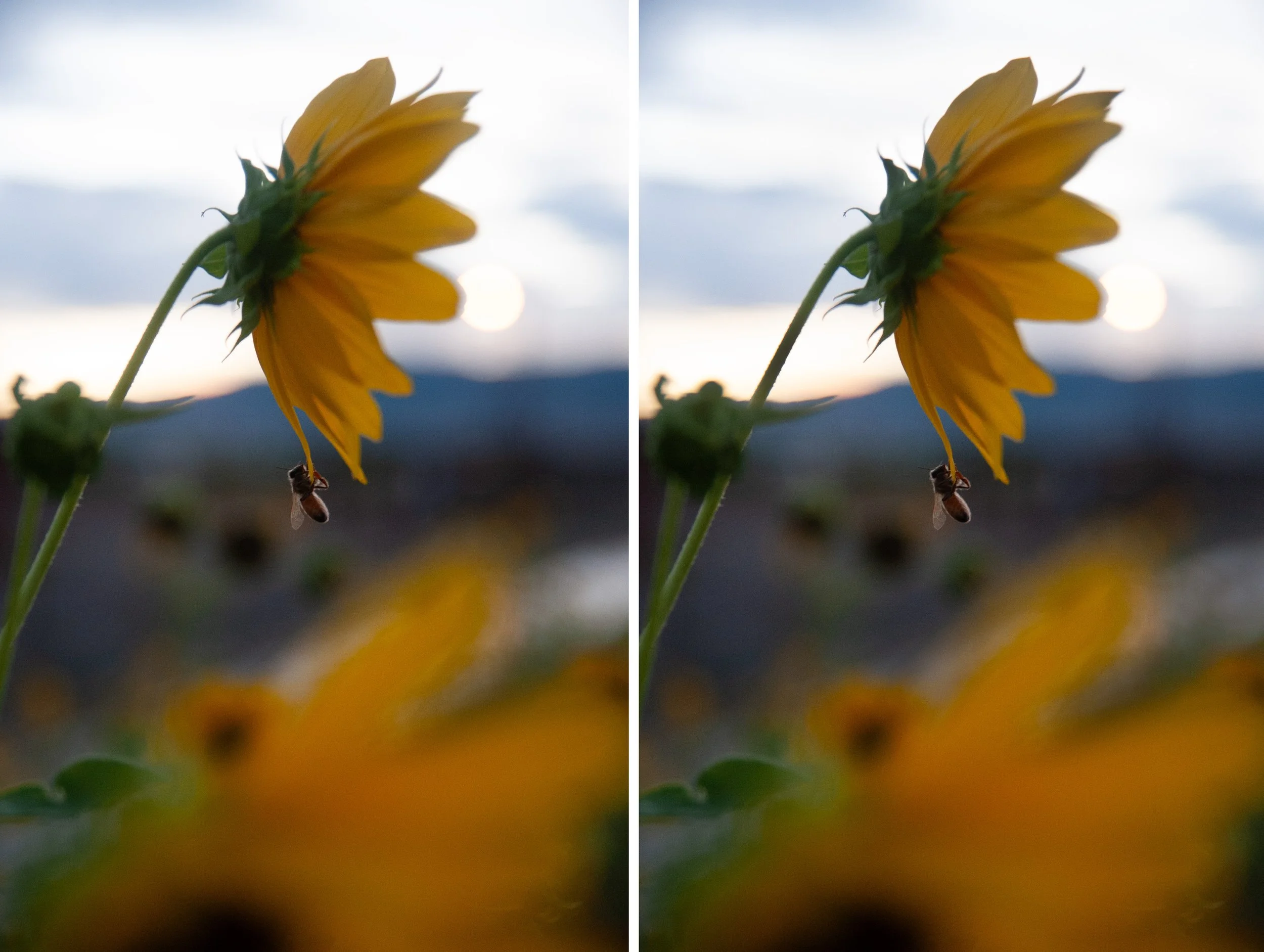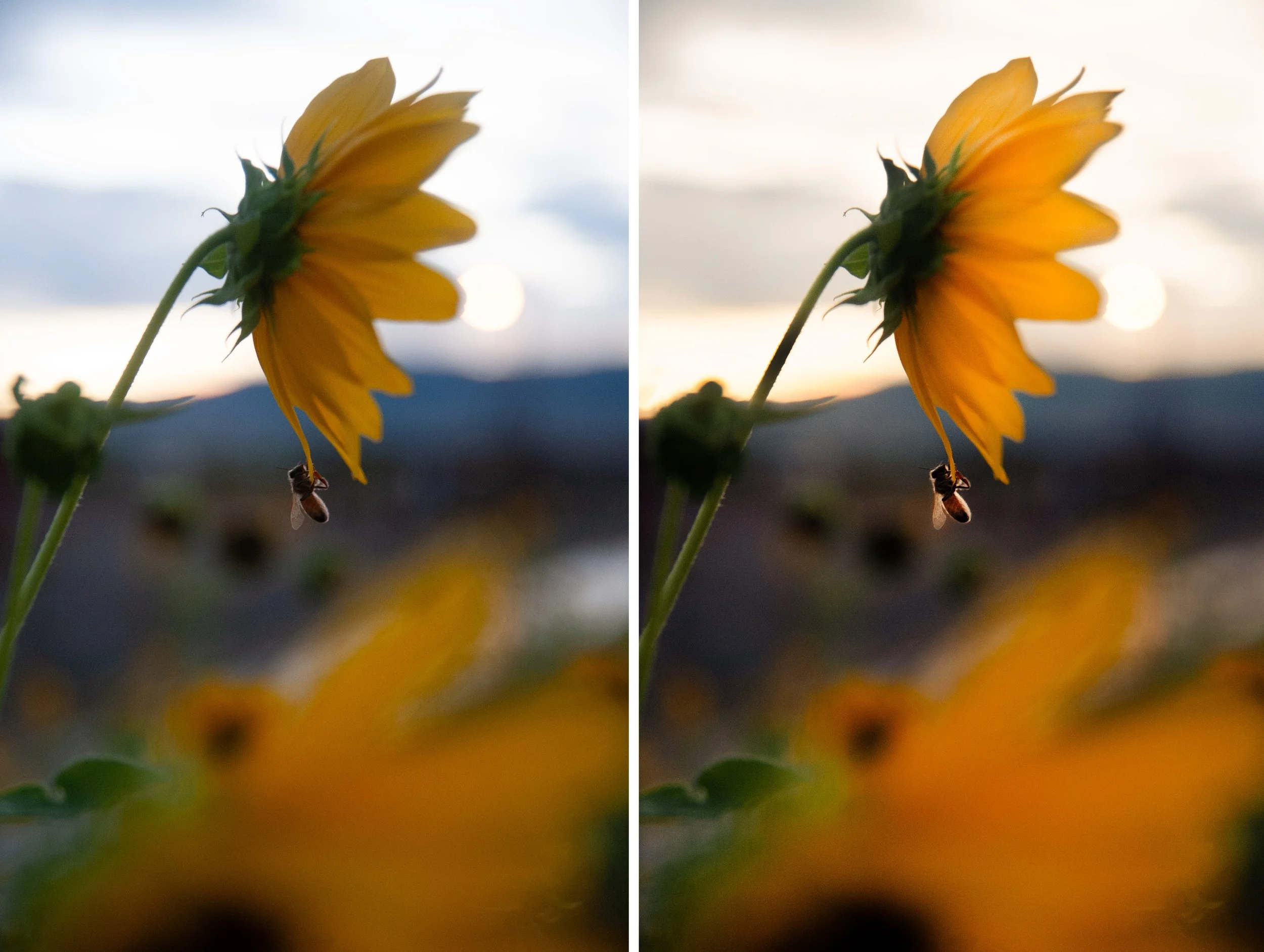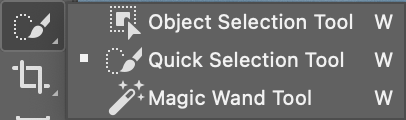Photoshop hacks
A few thing to think about before we begin…
Is there a person/ people in this photo? Are their faces darkened in a shadow or are they the main point of the photo
Is your main subject actually a main subject or does it fade into the background
Could your photo use some more highlights or shadows
Would it look better in black and white or with more saturation in your colors
Is there a telephone pole line in your shot???
Let’s get started!
After thinking about what our photo needs we can move onto the fun part!
You will import your photo into photoshop
=> if you have your image as a jpeg it will load into photoshop just like normal
=> if you have a raw file then it will pop up a screen to edit your image. Dont make any adjustments in this! Just hit the little “open” circle at the bottom of the screen, if you edit in this you wont be able to look back on your original photo you will just see your edited photo you made
Need a section to be darker or lighter?
To make sections darker
use the burn tool
select the burn tool or use the short cut by clicking “O” (like “oh” dearie me or “Ol” McDonald not a 0 like zero doughnuts makes me sad) since it shares a home with the dodge tool you can hold down shift and “O” until you see the little hand icon
*remember to check your opacity, it’s better to slowly darken so you don’t lose details in the shadows
To make sections lighter
use the dodge tool
select the dodge tool or use the short cut “O” (Like “Oh” my golly jeepers or “Oh” darn I dropped my ice cream not the 0 like zero sunny days would be awful)
be sure to check your opacity at the top of the screen, if you are at 100% your photo is about to get really bright! Its better to start at a lower opacity and build up and go over board
dont forget! The best photoshop hack is you over do it, command/control+Z will undo your mistakes!
*remember to check your opacity, its better to slowly lighten then to blow things out so you lose detail*
Need some acne gone? A spot or a car ruining your shot?
You’ve got two options:
clone stamp:
use the short key S and then hold down alt(option) and then select the area you want to copy with a click! After selecting the area, you can paint the copied area onto whatever you want! Acne gone! Hail damage on your car you’re selling online? Now it’s a clean title!
your selection will follow you around so remember to reselect a new area so it looks less obvious where you copied from
spot healing:
select the spot heal tool or use the short cut key “J”
unlike the stamp tool you can’t select where the selection comes from, this can either be very helpful because it can be a quick way to get rid of something but it can also select something totally random
These two are pretty similar, usually I will try to use the spot healing tool first to do less work but if it copies something random then I will use the stamp tool to have more control over what you are copying
You want more or less color?
command+Shift+A
camera raw
I use this one very frequently, it will give you a lot of options for color adjustments, contrast, noise reduction, and so many things you would ever need! It is just a more broad change so if you want to change only a specific spot, select it with the quick selection tool (W for the short key), then go back into the camera raw filter and it should only make adjustments to that one section! Just be careful with your changes because it might look less natural with the rest of the image if your changes are too drastic
If there are more photoshop hacks you would like me to add to this page, contact me!
Short cuts this way!
Some staple keyboard short cuts
Command/Control+ Shift+A
camera raw editing
Command/Control+T
stretch or shrink your image
Command/Control+Z
LIFE SAVER! this will undo what you just did
If you want to undo your undo, Shift+Command/ Control+Z
Some staple icons
dodge/ burn tools
keyboard short cut “O”
stamp tool
keyboard short cut “S”
spot heal tool
keyboard short cut “J”
quick selection tool
keyboard shortcut “W”